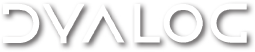Enter APL Symbols
13 posts
• Page 1 of 2 • 1, 2
Enter APL Symbols
Can you help me.I am running Linux Mint 17.3 Rosa on a Toshiba laptop using a Dell Keyboard with an USB connection. I recently downloaded 64 bit Dynalog. It brings up a terminal window, but I have not figured out how to enter APL symbols.
- larry316
- Posts: 16
- Joined: Thu Dec 01, 2016 4:28 pm
Re: Enter APL Symbols
As Linux Mint is debian-based you shouldn't need to install and enable the fonts (see http://www.dyalog.com/apl-font-keyboard.htm if you ever do) as they should be there by default.
Images showing the key mappings of the APL glyphs can be seen at http://dfns.dyalog.com/n_keyboards.htm (search for "Linux keyboards")
For information on how to enter an APL glyph, see http://docs.dyalog.com/15.0/Dyalog%20fo ... 0Guide.pdf - the "Entering Characters" section at the start of the document explains metakey configuration. You might also want to look at viewtopic.php?f=20&t=210
Note that you can also use RIDE to get a UI on Linux, which might be easier to use.
If you require more specific assistance then please post here or contact support@dyalog.com and enjoy using Dyalog!
Images showing the key mappings of the APL glyphs can be seen at http://dfns.dyalog.com/n_keyboards.htm (search for "Linux keyboards")
For information on how to enter an APL glyph, see http://docs.dyalog.com/15.0/Dyalog%20fo ... 0Guide.pdf - the "Entering Characters" section at the start of the document explains metakey configuration. You might also want to look at viewtopic.php?f=20&t=210
Note that you can also use RIDE to get a UI on Linux, which might be easier to use.
If you require more specific assistance then please post here or contact support@dyalog.com and enjoy using Dyalog!
-

Fiona|Dyalog - Posts: 68
- Joined: Mon Apr 22, 2013 12:59 pm
Re: Enter APL Symbols
Hi,
In a terminal or shell, try starting Dyalog with the -kbd option.
dyalog -kbd
Once Dyalog has started, try windows key + a, and then windows key + i to see if you can get ⍺ and ⍳.
As Fiona has mentioned, you could also look into using our RIDE on your Linux.
Regards,
Vince
In a terminal or shell, try starting Dyalog with the -kbd option.
dyalog -kbd
Once Dyalog has started, try windows key + a, and then windows key + i to see if you can get ⍺ and ⍳.
As Fiona has mentioned, you could also look into using our RIDE on your Linux.
Regards,
Vince
- Vince|Dyalog
- Posts: 413
- Joined: Wed Oct 01, 2008 9:39 am
Re: Enter APL Symbols
That worked. Thanks a lot. I didn't realize that I had to use the -kbd option.
- larry316
- Posts: 16
- Joined: Thu Dec 01, 2016 4:28 pm
Re: Enter APL Symbols
Vince|Dyalog wrote:Hi,
In a terminal or shell, try starting Dyalog with the -kbd option.
dyalog -kbd
Once Dyalog has started, try windows key + a, and then windows key + i to see if you can get ⍺ and ⍳.
As Fiona has mentioned, you could also look into using our RIDE on your Linux.
Regards,
Vince
Is there a way to display the contents of a user function on a terminal?
- larry316
- Posts: 16
- Joined: Thu Dec 01, 2016 4:28 pm
Re: Enter APL Symbols
Hi Larry,
You can open it in the editor to see it with
)ed myfn
shift+escape should close the editor without saving changes.
Also, you can use a system function such as ⎕cr to see its code:
⎕cr 'myfn'
There is a complete list of system functions in our Language Reference:
http://help.dyalog.com/15.0/Content/Language/System%20Functions/System%20Functions%20and%20Variables.htm
Regards,
Vince
You can open it in the editor to see it with
)ed myfn
shift+escape should close the editor without saving changes.
Also, you can use a system function such as ⎕cr to see its code:
⎕cr 'myfn'
There is a complete list of system functions in our Language Reference:
http://help.dyalog.com/15.0/Content/Language/System%20Functions/System%20Functions%20and%20Variables.htm
Regards,
Vince
- Vince|Dyalog
- Posts: 413
- Joined: Wed Oct 01, 2008 9:39 am
Re: Enter APL Symbols
We would certainly recommend using the Dyalog Editor, rather than the APL line editor, and we would also recommend that you use the Editor in conjunction with the Tracer; the ability to step through your code, and edit in on the fly makes developing code much easier and quicker!
There are many keyboard commands for both the Editor and Tracer; the actual keystrokes may vary between different platforms, and when using RIDE and Windows, there are various icons and mouse-based shortcuts for performing the most common commands.
Given that you're running on Linux, then the Dyalog for UNIX UI Guide is a good place to start - you'll find that in $DYALOG/help, along with all the other manuals, or on docs.dyalog.com. It may be worth looking in the UI Guides for other platforms too.
There are many keyboard commands for both the Editor and Tracer; the actual keystrokes may vary between different platforms, and when using RIDE and Windows, there are various icons and mouse-based shortcuts for performing the most common commands.
Given that you're running on Linux, then the Dyalog for UNIX UI Guide is a good place to start - you'll find that in $DYALOG/help, along with all the other manuals, or on docs.dyalog.com. It may be worth looking in the UI Guides for other platforms too.
-

AndyS|Dyalog - Posts: 257
- Joined: Tue May 12, 2009 6:06 pm
Re: Enter APL Symbols
I was playing with RIDE but I have a few questions. Is it possible to create new functions in the edit window? It wasn't clear to me how to trace and view each line of a function.
- larry316
- Posts: 16
- Joined: Thu Dec 01, 2016 4:28 pm
Re: Enter APL Symbols
I was able to use trace and the editor. Thanks for your help.
- larry316
- Posts: 16
- Joined: Thu Dec 01, 2016 4:28 pm
Re: Enter APL Symbols
AndyS|Dyalog wrote:We would certainly recommend using the Dyalog Editor, rather than the APL line editor, and we would also recommend that you use the Editor in conjunction with the Tracer; the ability to step through your code, and edit in on the fly makes developing code much easier and quicker!
There are many keyboard commands for both the Editor and Tracer; the actual keystrokes may vary between different platforms, and when using RIDE and Windows, there are various icons and mouse-based shortcuts for performing the most common commands.
Given that you're running on Linux, then the Dyalog for UNIX UI Guide is a good place to start - you'll find that in $DYALOG/help, along with all the other manuals, or on docs.dyalog.com. It may be worth looking in the UI Guides for other platforms too.
I like using Ride. When I start it up, the Session Window always brings up the CONTINUE workspace with all the functions I was playing with. Is there a way to bring up the Session Window without bringing up CONTINUE, so that I can do a )load myworkspace in a clean Session Window?
- larry316
- Posts: 16
- Joined: Thu Dec 01, 2016 4:28 pm
13 posts
• Page 1 of 2 • 1, 2
Who is online
Users browsing this forum: No registered users and 1 guest
Powered by phpBB © 2000, 2002, 2005, 2007 phpBB Group