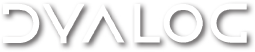Installing ASP.NET Applications on a "Clean Machine"
Forum rules
The FAQ is a read-only forum which is in general updated only by employees of Dyalog Ltd. It replaces the FAQ page which existed under http://www.dyalog.com. Rather than rejecting other posts to this forum, such posts will be put in a moderation queue, and moved to a more appropriate forum.
The FAQ is a read-only forum which is in general updated only by employees of Dyalog Ltd. It replaces the FAQ page which existed under http://www.dyalog.com. Rather than rejecting other posts to this forum, such posts will be put in a moderation queue, and moved to a more appropriate forum.
2 posts
• Page 1 of 1
Installing ASP.NET Applications on a "Clean Machine"
Version 12.1 (see below for instructions for earlier versions)
1) Use IIS to create a new Application, e.g. 'MyApp' in folder 'c:\myapp'
2) copy the file web.config from <Dyalog Installation>\samples\asp.net to c:\myapp
For a CLASSIC application:
3) Copy the files bridge121.dll, dyalognet.dll, dyalogc.exe and dyalogprovider.dll from "Program Files\Dyalog\Dyalog APL 12.1\bin" to c:\myapp\bin
4) Copy the files dyalog121.dll and dyalog121rt.dll from "Program Files\Dyalog\Dyalog APL 12.1 Classic\bin" to c:\myapp\bin
For a UNICODE application:
3) Copy the files bridge121_unicode.dll, dyalognet.dll, dyalogc_unicode.exe and dyalogprovider.dll from "Program Files\Dyalog\Dyalog APL 12.1\bin" to c:\myapp\bin
4) Copy the files dyalog121_unicode.dll and dyalog121rt_unicode.dll from "Program Files\Dyalog\Dyalog APL 12.1 Unicode\bin" to c:\myapp\bin
5) Add c:\myapp\bin to the system PATH environment variable.
Version 12.0 (see below for instructions for earlier versions)
1) Use IIS to create a new Application, e.g. 'MyApp' in folder 'c:\myapp'
2) copy the file web.config from <Dyalog Installation>\samples\asp.net to c:\myapp
For a CLASSIC application
3) Copy the files bridge120.dll, dyalognet.dll, dyalogc.exe and dyalogprovider.dll from "Program Files\Dyalog\Dyalog APL 12.0\bin" to c:\myapp\bin
4) Copy the files dyalog120.dll and dyalog120rt.dll from "Program Files\Dyalog\Dyalog APL 12.0 Classic\bin" to c:\myapp\bin
For a UNICODE application
3) Copy the files bridge120_unicode.dll, dyalognet.dll, dyalogc_unicode.exe and dyalogprovider.dll from "Program Files\Dyalog\Dyalog APL 12.0\bin" to c:\myapp\bin
4) Copy the files dyalog120_unicode.dll and dyalog120rt_unicode.dll from "Program Files\Dyalog\Dyalog APL 12.0 Unicode\bin" to c:\myapp\bin
5) Add c:\myapp\bin to the system PATH environment variable.
Version 11.0 (see below for version 10.1 instructions)
1) Use IIS to create a new Application, e.g. 'MyApp11' in folder 'c:\myapp11'
2) Incorporate the following content into the file c:\myapp11\web.config
3) Copy the files bridge110.dll, dyalognet.dll and dyalogprovider.dll to c:\myapp11\bin
4) EITHER
a. Copy the files dyalog 110rt.dll and dyalogc.exe to c:\myapp11\bin
b. Add c:\myapp11\bin to the system PATH environment variable.
5) OR
a. Make a directory c:\dyalog110 and copy the files bridge11.dll, dyalognet.dll dyalog101rt.dll , and dyalogc.exe to c:\dyalog110
b. Add c:\dyalog110 to the system PATH.
Version 10.1
1) Use IIS to create a new Application, e.g. 'MyApp' in folder 'c:\myapp
2) Incorporate the following content into the file c:\myapp\web.config
3) Copy the files bridge11.dll, dyalognet.dll and aplprovider.dll to c:\myapp\bin
4) EITHER
a. Copy the files dyalog 101rt.dll and aplc.exe to c:\myapp\bin
b. Add c:\myapp\bin to the system PATH environment variable.
5) OR
a. Make a directory c:\dyalog101 and copy the files bridge11.dll, dyalognet.dll dyalog101rt.dll , and aplc.exe to c:\dyalog101
b. Add c:\dyalog101 to the system PATH.
1) Use IIS to create a new Application, e.g. 'MyApp' in folder 'c:\myapp'
2) copy the file web.config from <Dyalog Installation>\samples\asp.net to c:\myapp
For a CLASSIC application:
3) Copy the files bridge121.dll, dyalognet.dll, dyalogc.exe and dyalogprovider.dll from "Program Files\Dyalog\Dyalog APL 12.1\bin" to c:\myapp\bin
4) Copy the files dyalog121.dll and dyalog121rt.dll from "Program Files\Dyalog\Dyalog APL 12.1 Classic\bin" to c:\myapp\bin
For a UNICODE application:
3) Copy the files bridge121_unicode.dll, dyalognet.dll, dyalogc_unicode.exe and dyalogprovider.dll from "Program Files\Dyalog\Dyalog APL 12.1\bin" to c:\myapp\bin
4) Copy the files dyalog121_unicode.dll and dyalog121rt_unicode.dll from "Program Files\Dyalog\Dyalog APL 12.1 Unicode\bin" to c:\myapp\bin
5) Add c:\myapp\bin to the system PATH environment variable.
Version 12.0 (see below for instructions for earlier versions)
1) Use IIS to create a new Application, e.g. 'MyApp' in folder 'c:\myapp'
2) copy the file web.config from <Dyalog Installation>\samples\asp.net to c:\myapp
For a CLASSIC application
3) Copy the files bridge120.dll, dyalognet.dll, dyalogc.exe and dyalogprovider.dll from "Program Files\Dyalog\Dyalog APL 12.0\bin" to c:\myapp\bin
4) Copy the files dyalog120.dll and dyalog120rt.dll from "Program Files\Dyalog\Dyalog APL 12.0 Classic\bin" to c:\myapp\bin
For a UNICODE application
3) Copy the files bridge120_unicode.dll, dyalognet.dll, dyalogc_unicode.exe and dyalogprovider.dll from "Program Files\Dyalog\Dyalog APL 12.0\bin" to c:\myapp\bin
4) Copy the files dyalog120_unicode.dll and dyalog120rt_unicode.dll from "Program Files\Dyalog\Dyalog APL 12.0 Unicode\bin" to c:\myapp\bin
5) Add c:\myapp\bin to the system PATH environment variable.
Version 11.0 (see below for version 10.1 instructions)
1) Use IIS to create a new Application, e.g. 'MyApp11' in folder 'c:\myapp11'
2) Incorporate the following content into the file c:\myapp11\web.config
- Code: Select all
<configuration>
<system.web>
<!-- DYNAMIC DEBUG COMPILATION
Set debug="true" to enable debugging and bind to dyalog110.dll.
Otherwise, setting this value to false will bind to dyalog110rt.dll which will prohibit debugging.
-->
<compilation debug="false">
<compilers>
<compiler language="dyalog" extension=".dyalog"
type="Dyalog.Compiler.DyalogCodeProvider,dyalogprovider,
Version=11.0.1.0,Culture=neutral,PublicKeyToken=eb5ebc232de94dcf"/>
<compiler language="dyalog" extension=".dws"
type="Dyalog.Compiler.DyalogCodeProvider,dyalogprovider,
Version=11.0.1.0,Culture=neutral,PublicKeyToken=eb5ebc232de94dcf"/>
</compilers>
</compilation>
</system.web>
</configuration>
3) Copy the files bridge110.dll, dyalognet.dll and dyalogprovider.dll to c:\myapp11\bin
4) EITHER
a. Copy the files dyalog 110rt.dll and dyalogc.exe to c:\myapp11\bin
b. Add c:\myapp11\bin to the system PATH environment variable.
5) OR
a. Make a directory c:\dyalog110 and copy the files bridge11.dll, dyalognet.dll dyalog101rt.dll , and dyalogc.exe to c:\dyalog110
b. Add c:\dyalog110 to the system PATH.
Version 10.1
1) Use IIS to create a new Application, e.g. 'MyApp' in folder 'c:\myapp
2) Incorporate the following content into the file c:\myapp\web.config
- Code: Select all
<configuration>
<system.web>
<!-- DYNAMIC DEBUG COMPILATION
Set debug="true" to enable debugging and bind to dyalog101.dll.
Otherwise, setting this value to false will bind to dyalog101rt.dll which will prohibit debugging.
-->
<compilation debug="false">
<compilers>
<compiler language="apl" extension=".apl"
type="Dyalog.Compiler.APLCodeProvider,aplprovider,
Version=0.0.0.0,Culture=neutral,PublicKeyToken=eb5ebc232de94dcf"/>
<compiler language="apl" extension=".dws"
type="Dyalog.Compiler.APLCodeProvider,aplprovider,
Version=0.0.0.0,Culture=neutral,PublicKeyToken=eb5ebc232de94dcf"/>
</compilers>
</compilation>
</system.web>
</configuration>
3) Copy the files bridge11.dll, dyalognet.dll and aplprovider.dll to c:\myapp\bin
4) EITHER
a. Copy the files dyalog 101rt.dll and aplc.exe to c:\myapp\bin
b. Add c:\myapp\bin to the system PATH environment variable.
5) OR
a. Make a directory c:\dyalog101 and copy the files bridge11.dll, dyalognet.dll dyalog101rt.dll , and aplc.exe to c:\dyalog101
b. Add c:\dyalog101 to the system PATH.
-

Morten|Dyalog - Posts: 453
- Joined: Tue Sep 09, 2008 3:52 pm
Re: Installing ASP.NET Applications on a "Clean Machine"
After a series of adventures (with a happy-enough final outcome) I've posted a summary of my early experiences with ASP.NET at http://88.97.16.226/apl/APL/Papers/WebServers.html.
Would like to know of any other experiences with Web Servers besides IIS.
Would like to know of any other experiences with Web Servers besides IIS.
Visit http://apl.dickbowman.com to read more from Dick Bowman
-

Dick Bowman - Posts: 235
- Joined: Thu Jun 18, 2009 4:55 pm
2 posts
• Page 1 of 1
Return to Frequently Asked Questions (FAQ)
Who is online
Users browsing this forum: No registered users and 1 guest
Powered by phpBB © 2000, 2002, 2005, 2007 phpBB Group